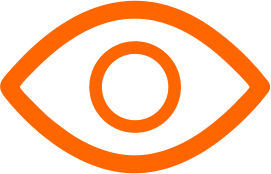Android emulators allow you to run Android apps and games on your Windows PC. With steady improvements in features and performance, Android emulators today provide a great experience for using Android apps on desktop.
Here we list the 10 best Android emulators that you should definitely try on Windows in 2024.
See also: 1o Best EPUB to PDF Converter
Best Android Emulators for Windows
1. BlueStacks 5: A Versatile Choice for Gamers and General Users

BlueStacks 5 remains a top contender in the world of Android emulators. Its ability to run on both Windows 11 and 10, and compatibility with a range of Android versions, including Android 11, 9, and 7, makes it a versatile option.
Notably, BlueStacks 5 doesn't require a high-end graphics card, making it accessible for users with low-end PCs.
Its gaming-oriented features like BlueStacks X for cloud gaming, game controls, multi-instance capabilities, and support for Xbox and PS4 controllers cater to gamers, while its general app compatibility appeals to a wider audience.
Despite being resource-intensive, its broad compatibility and feature-rich environment justify its position.
Pros and Cons
- Pros: High compatibility, feature-rich, app-store access.
- Cons: Heavy on resources.
2. Google Play Games on PC: Streamlined Gaming Experience
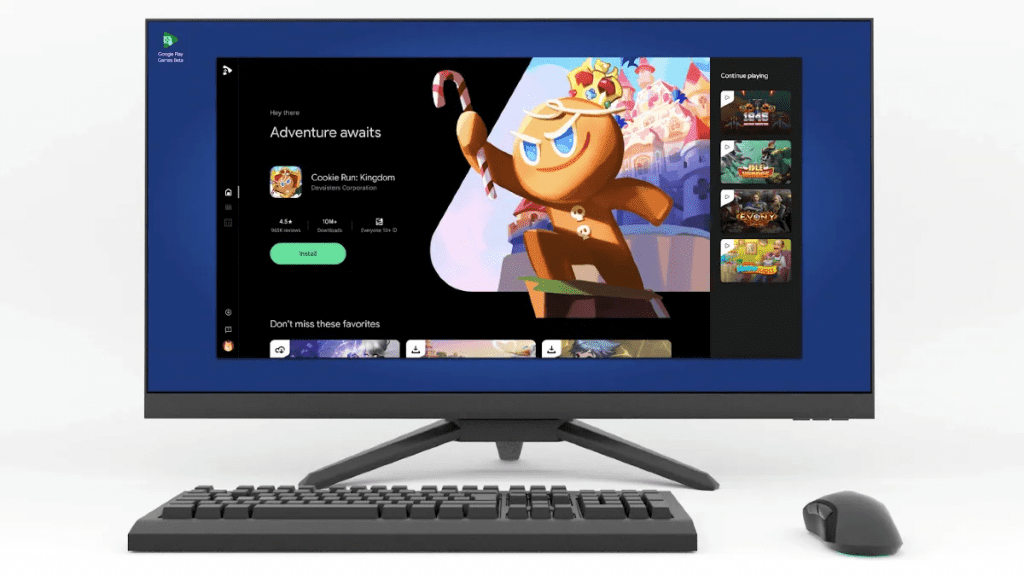
Google's official entry, Google Play Games for PC, offers a streamlined and optimized gaming experience. It stands out for its performance, consuming significantly less memory than BlueStacks.
With access to popular Android titles directly from the Play Store, it's a solid choice for gaming enthusiasts. However, its limitation to gaming and lack of support for other Android apps may not suit all users.
Pros and Cons
- Pros: High performance, seamless game installation, low memory usage.
- Cons: Primarily for gaming.
3. GameLoop(Tencent Gaming Buddy): The Gamer's Haven
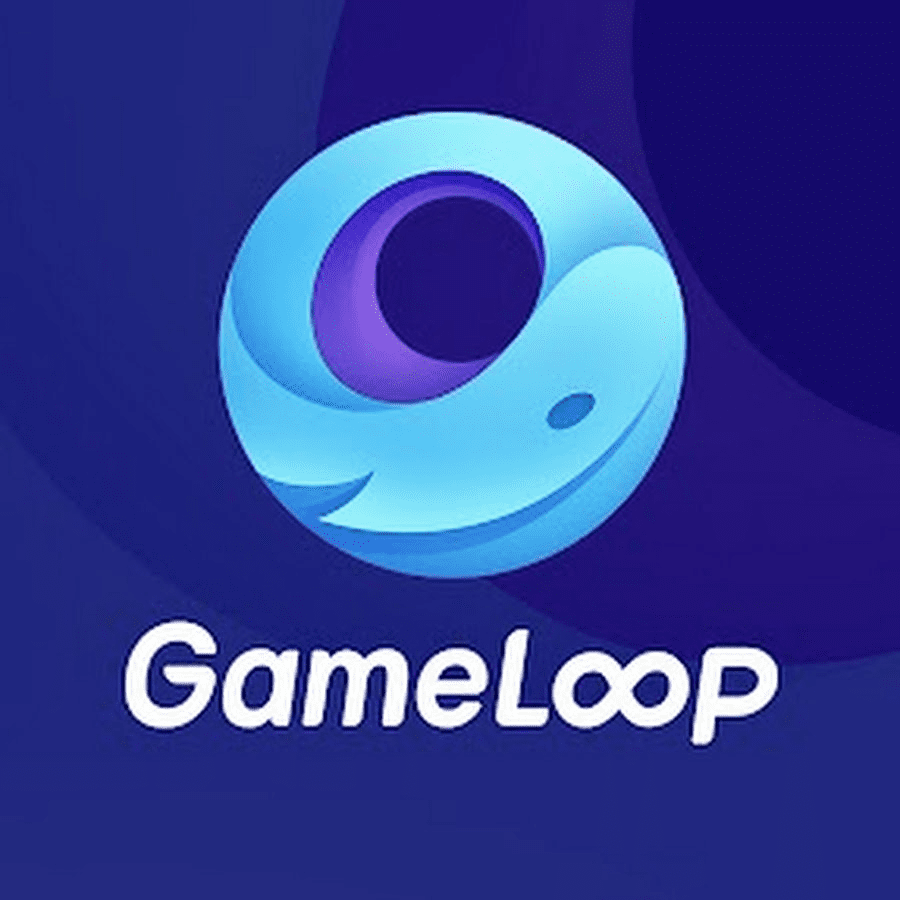
Gameloop, previously known as Tencent Gaming Buddy, is tailored for Android gaming. Its origins as a PUBG Mobile platform have expanded to support a wide array of games.
The inclusion of Google Play Store support and keymapping features make it a formidable choice for gamers, although it remains limited to gaming.
Pros and Cons
- Pros: Optimized for gaming, supports high-end Android games.
- Cons: Limited to gaming.
4. Windows Subsystem for Android (WSA): Microsoft's Integration Effort
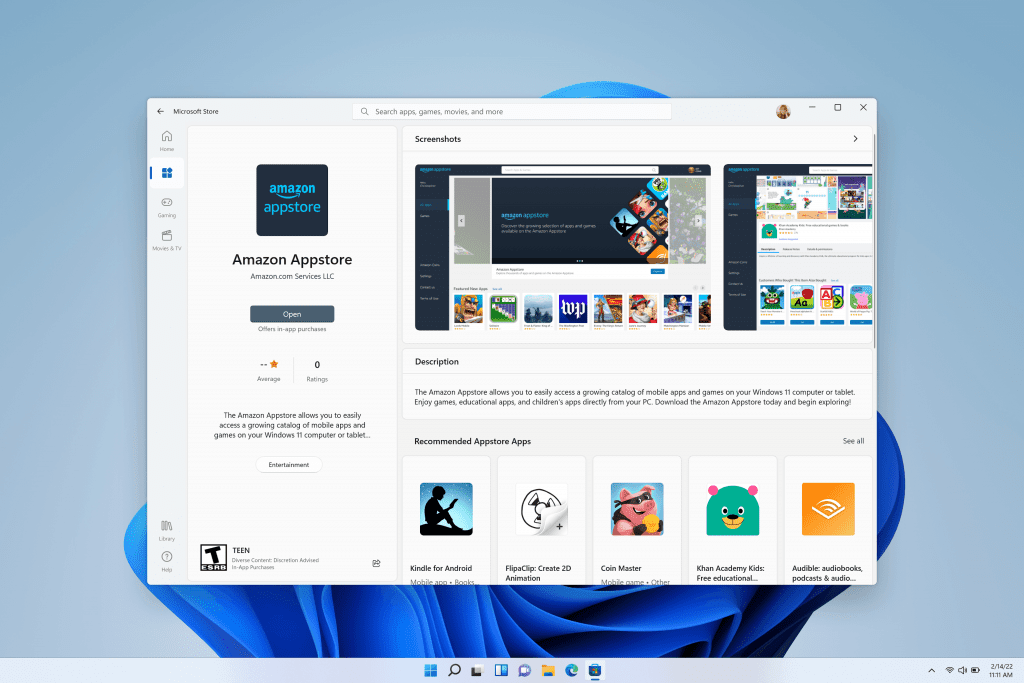
Microsoft's Windows Subsystem for Android (WSA) brings Android apps to Windows 11, offering a compatibility layer that supports app sideloading.
WSA stands out for its performance, consuming less memory than BlueStacks, and its regional limitations are its primary drawback.
Pros and Cons
- Pros: Runs Android apps and games, better performance than BlueStacks.
- Cons: Limited to certain regions.
5. LDPlayer: A Rising Star in Android Emulation
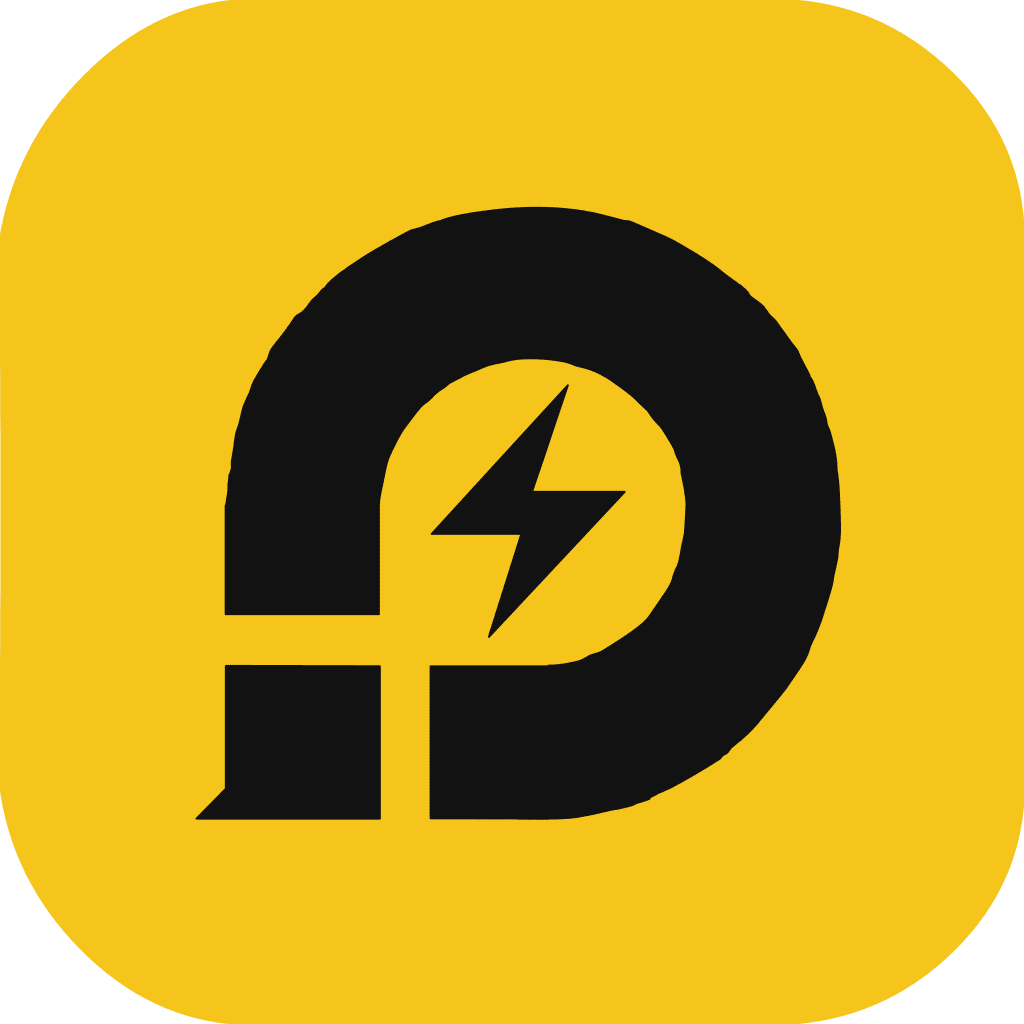
LDPlayer, though relatively new, is gaining traction for its performance, especially in gaming. Based on Android 9 Pie, it supports a variety of games and offers a dedicated app store.
Its compatibility with both Intel and AMD PCs is a plus, although it's not as feature-rich as BlueStacks.
Pros and Cons
- Pros: Fast and lightweight, supports Intel and AMD PCs.
- Cons: Less feature-rich compared to BlueStacks.
6. MEmu Play: The Feature-Packed Emulator

MEmu Play shines with its feature set, supporting multiple instances of apps and Android versions. It's compatible with both Intel and AMD CPUs, offering versatility in terms of hardware compatibility. However, it might not be suitable for low-end PCs.
Pros and Cons
- Pros: Multiple Android versions support, good gaming performance.
- Cons: Not ideal for low-end PCs.
7. Nox Player: Customization at its Finest

Nox Player offers an abundance of features, including gameplay optimizations and controller compatibility. Its standout feature is the ease of gaining root access. However, recent controversies regarding bloatware and security incidents have marred its reputation.
Pros and Cons
- Pros: Highly customizable, built-in root support.
- Cons: Security concerns and bloatware issues.
8. PrimeOS: Leveraging the Real Power of CPU and GPU
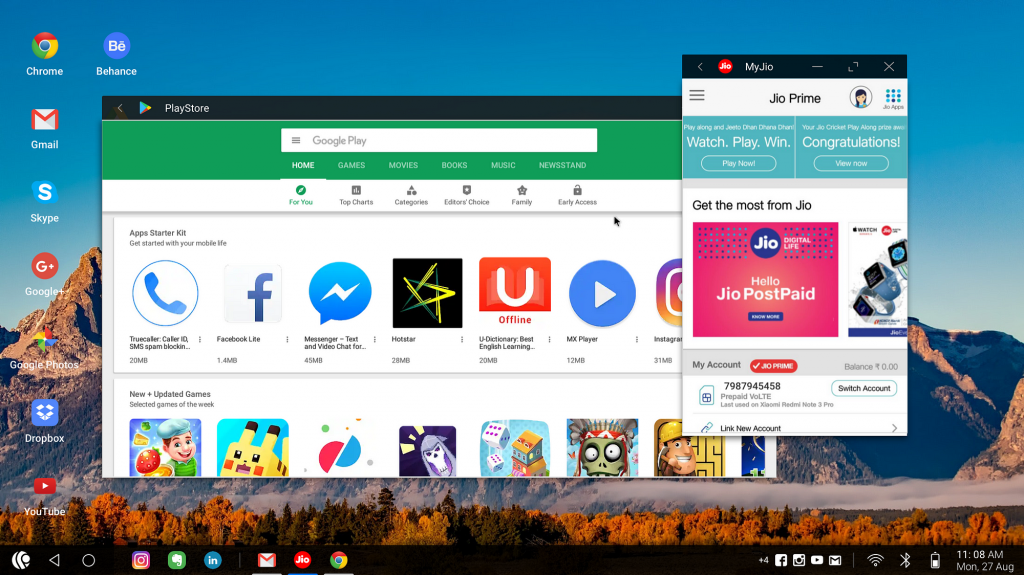
PrimeOS isn't just an emulator but an entire Android OS that can run alongside Windows. It's particularly effective for gaming, leveraging the full power of your PC's hardware. The dual-boot capability with Windows 11 is a significant advantage for users seeking an immersive Android experience.
Pros and Cons
- Pros: Runs directly on hardware, dedicated gaming center.
- Cons: No one-click installation.
9. Bliss OS: A Full-Fledged Android OS for PC
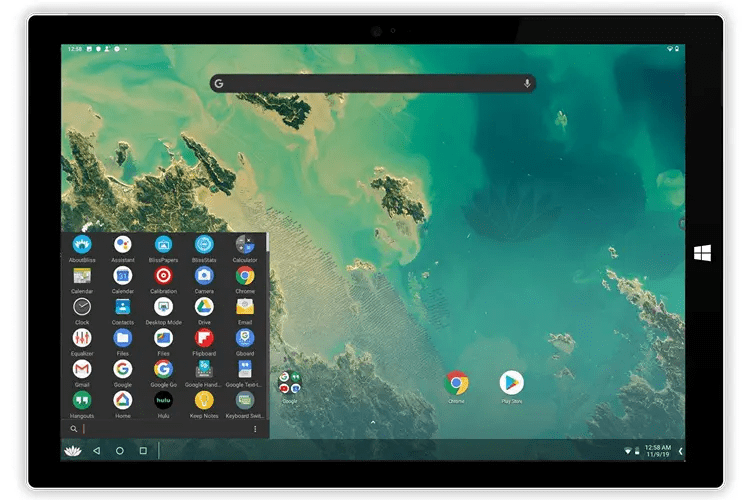
Bliss OS offers a comprehensive Android experience on PC, supporting a wide range of features including gamepad support and streaming capabilities.
Its dual-boot capability with Windows enhances its appeal, though it lacks Widevine L1 support for certain streaming services.
Pros and Cons
- Pros: Comprehensive Android experience, support for gamepads.
- Cons: Limited DRM support for streaming.
10. Genymotion: The Developer's Choice
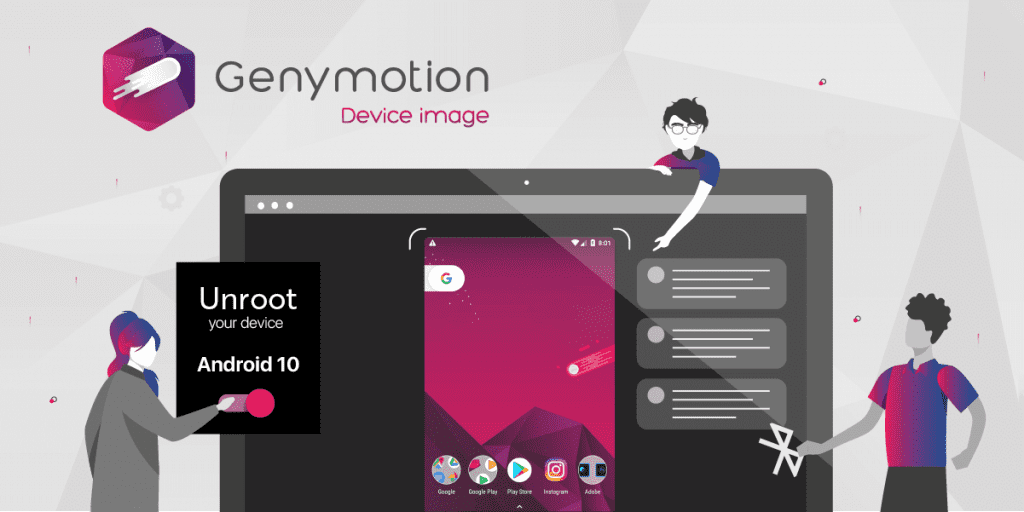
For developers, Genymotion provides a robust virtual device platform, supporting a wide range of Android versions and the ability to install Google Play Store. It integrates seamlessly with Android Studio, making it an excellent choice for app testing.
Pros and Cons
- Pros: Tailored for developers, supports latest Android builds.
- Cons: Not suitable for gaming.
Conclusion
The landscape of Android emulators for Windows is diverse, catering to different user needs. From gaming-focused emulators like BlueStacks and Gameloop to developer-oriented platforms like Genymotion, each offers unique features and capabilities.
Whether you're a gamer, developer, or general user, there's an emulator tailored to your requirements.
Final Thoughts
The choice of an Android emulator depends on your specific needs, whether it be gaming, general use, or development.
Each emulator has its strengths and limitations, and selecting the right one can significantly enhance your Android experience on Windows.