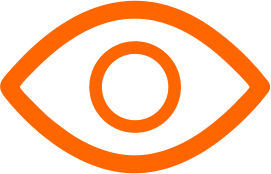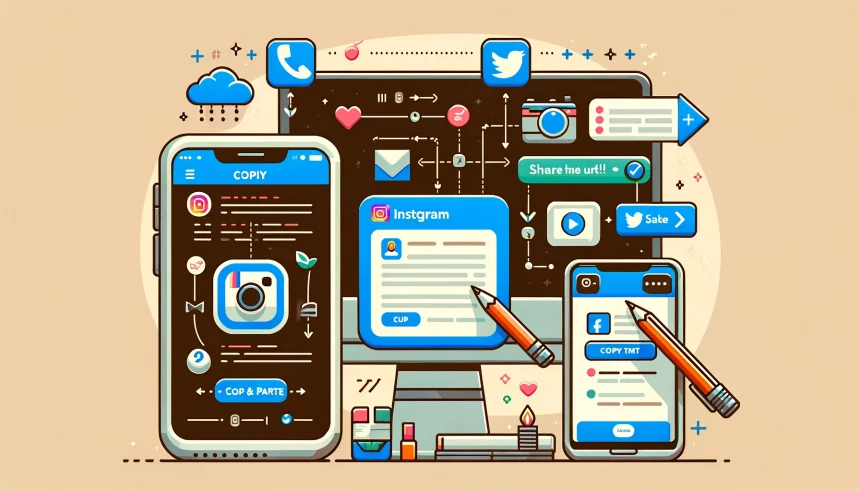Sharing your Instagram profile link can be a great way to connect with friends, promote your business, or boost your online presence. Whether you're a social media newbie or a seasoned pro, this guide will walk you through the simple steps to copy and share your Instagram profile link.
Step 1: Open Your Instagram App
Start by opening the Instagram app on your smartphone. Make sure you're logged into the account whose profile link you want to share. If you're using a desktop, navigate to Instagram's website and log in.
Step 2: Go to Your Profile
Once the app or website is open, tap or click on your profile picture at the bottom right corner (app) or top right corner (desktop) to go to your profile page. This page showcases your bio, photos, and posts.
Step 3: Access Your Profile URL

- On Mobile Devices: Unfortunately, Instagram doesn't provide a direct way to copy your profile link through the app. But don't worry; there's a simple workaround. Your Instagram profile URL follows a standard format:
https://www.instagram.com/yourusername/. Replace "yourusername" with your actual Instagram username, and voila, you have your Instagram profile link. - On Desktop: It's much simpler. Once you're on your profile, the URL in the address bar of your browser is your Instagram profile link. It should look something like this:
https://www.instagram.com/yourusername/.
Step 4: Copy Your Profile Link
Given Instagram's setup, you'll manually create your profile link by remembering or noting down your username and adding 'https://www.instagram.com/' before it. If you're on a computer, you can easily copy the URL from the address bar when viewing your profile.
For sharing directly through mobile, type out your link in any text editor or note-taking app, then copy it. For instance, if your Instagram handle is '@adventure_lover', your profile link will be 'https://www.instagram.com/adventure_lover/'.
- On Mobile Devices: Since you can't copy the link directly from the app, type out your profile URL in a note-taking app or a text message, following the format mentioned above. Then, copy it from there.
- On Desktop: Simply click the address bar at the top of your browser window. The entire URL should be highlighted. Right-click and select "Copy," or use the keyboard shortcut
Ctrl+C(Windows) orCmd+C(Mac) to copy the link.
Step 5: Share Your Profile Link
Now that you have your Instagram profile link copied, you're ready to share it. You can paste this link into a text message, email, another social media platform, or anywhere else you wish to share it. To paste, right-click and select "Paste," or use the keyboard shortcut Ctrl+V (Windows) or Cmd+V (Mac).
Additional Tips
- Make Your Profile Public: If your account is set to private, only approved followers will be able to view your profile even if they have the link. Consider making your profile public if you're sharing the link for wider visibility.
- Use a Link Shortener: If you're sharing your profile link in a place where space is limited (like Twitter), consider using a link shortener like Bitly to make the link more manageable.
- Include a Call to Action: When sharing your link, include a friendly call to action, like "Follow me on Instagram to keep up with my latest adventures!"
Sharing your Instagram profile link is a breeze once you know how. Whether you're looking to grow your follower count, promoting your business, or just making it easier for friends to find you, these steps will help you get your Instagram profile out there. Happy sharing!