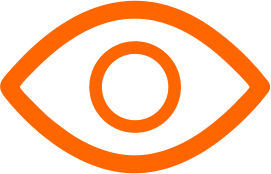Google Docs has revolutionized the way we create, share, and collaborate on documents online. However, it's not the only option out there. With various needs and preferences in mind, many users seek alternatives that offer unique features, better privacy, or different collaboration tools.
See Also: 11 Best Linux Distros You Should Use in 2024
Here are the 12 best Google Docs alternatives, each with its own set of pros and cons, to help you find the perfect fit for your document creation and collaboration needs.
Best Google Docs Alternatives
1. Microsoft Word Online
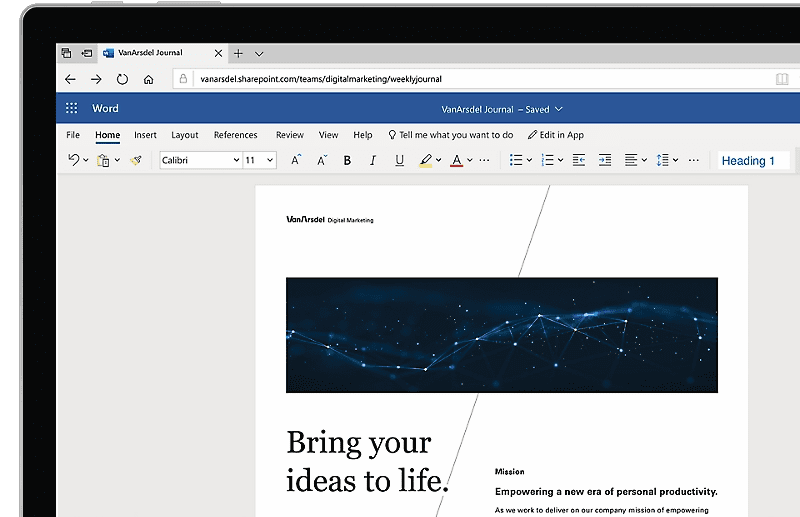
Microsoft Word Online offers a cloud-based version of the traditional desktop application. It's a powerful Google Docs alternative, providing users with a familiar interface and a rich set of features for document creation and collaboration.
With seamless OneDrive integration, it's an excellent choice for those already invested in the Microsoft ecosystem.
Pros:
- Seamless integration with other Microsoft Office tools.
- Familiar interface for users of the desktop version.
- Advanced formatting and editing features.
Cons:
- Requires a Microsoft account.
- Some features are limited compared to the desktop version.
Website: Microsoft Word Online
2. Zoho Writer
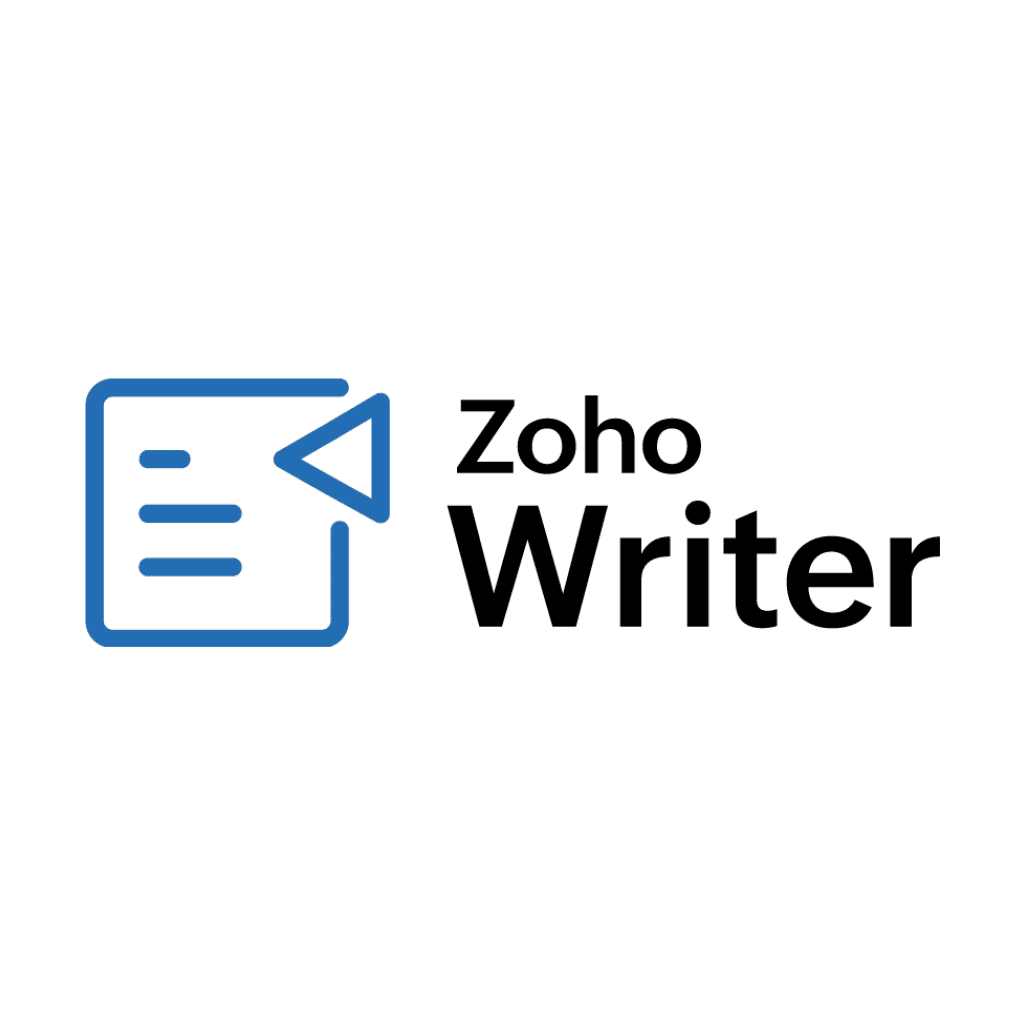
Zoho Writer stands out with its clean, distraction-free interface and robust feature set. It offers an impressive suite of writing and collaboration tools, making it ideal for both individual users and teams looking for a comprehensive online word processor.
Website: Zoho Writer
Pros:
- Clean, distraction-free writing environment.
- Robust collaboration features.
- Integrates well with other Zoho apps.
Cons:
- Less known, might have a smaller user base.
- Some features can be less intuitive for new users.
3. LibreOffice Writer (Online)
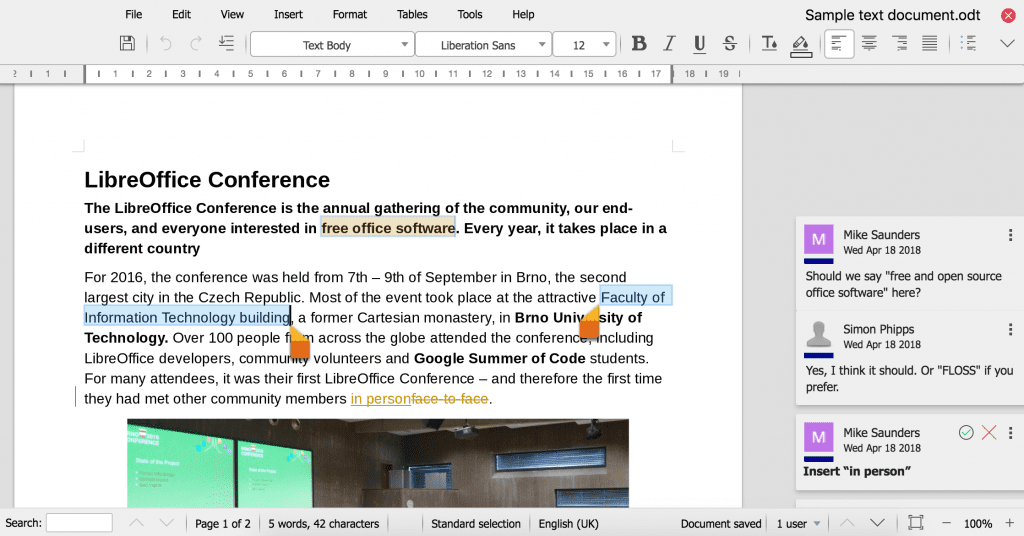
LibreOffice Writer Online brings the beloved open-source office suite to the cloud. It's a great option for those who prefer open-source software, offering a range of features comparable to Microsoft Word and Google Docs, with the added benefit of data privacy.
Website: Collabora Office
Pros:
- Open-source and free to use.
- Extensive document formatting options.
- Compatibility with Microsoft Word documents.
Cons:
- The online version might not be as polished as the desktop one.
- Collaboration features are not as advanced as other alternatives.
4. OnlyOffice

Pros:
- High compatibility with Microsoft Office formats.
- Offers document, spreadsheet, and presentation creation in one suite.
- Strong collaboration and security features.
Cons:
- The interface might be overwhelming for new users.
- Some advanced features require a paid subscription.
Website: OnlyOffice
5. Quip
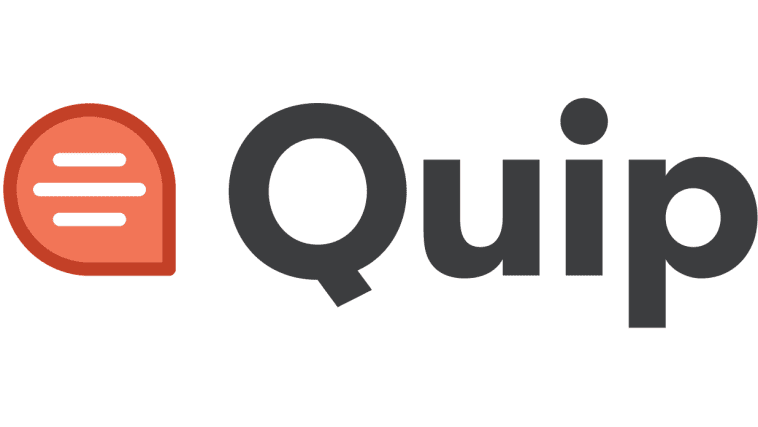
Quip combines documents, spreadsheets, and task lists in one interface, facilitating seamless collaboration among team members. It's particularly well-suited for businesses and teams looking for an all-in-one platform to manage projects and documents.
Pros:
- Combines documents, spreadsheets, and task lists for project management.
- Sleek interface and user-friendly.
- Excellent collaboration features, including chat.
Cons:
- More suitable for teams and businesses, might be overkill for individual users.
- Limited customization options compared to other alternatives.
Website: Quip
6. Etherpad
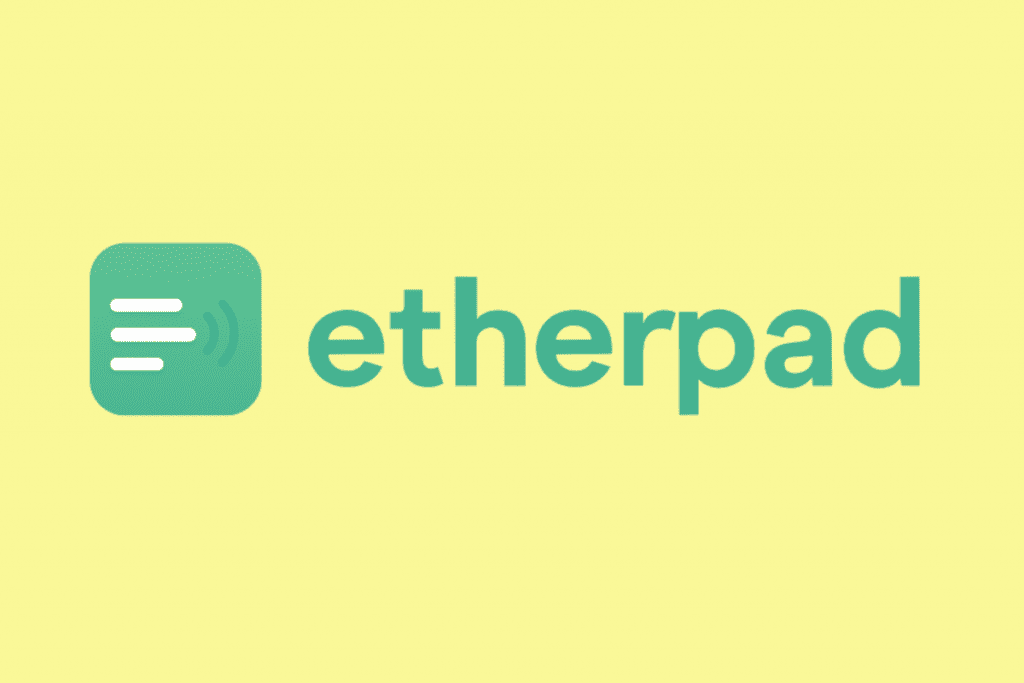
Etherpad is an open-source online editor providing real-time collaborative editing. It's incredibly lightweight and customizable, making it a favorite for developers and tech enthusiasts who want full control over their collaboration environment.
Pros:
- Open-source and highly customizable.
- Real-time collaborative editing.
- Minimalist and straightforward interface.
Cons:
- Lacks advanced formatting and editing features.
- Interface too basic for some users.
Website: Etherpad
7. Dropbox Paper
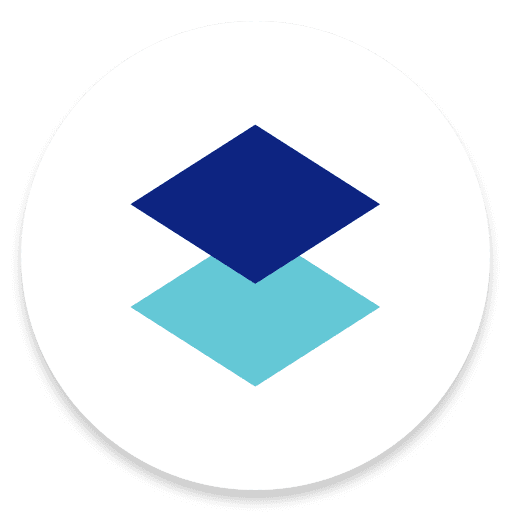
Dropbox Paper is a minimalist document tool that excels in collaborative work. It integrates smoothly with Dropbox, allowing for easy file sharing and management. Its simple interface and creative features like task assignment and media embedding make it perfect for team projects.
Pros:
- Sleek design and intuitive interface.
- Excellent for project planning and collaboration.
- Integrates well with Dropbox.
Cons:
- Limited formatting options.
- Relies heavily on Dropbox for storage and sharing.
Website: Dropbox Paper
8. Slite
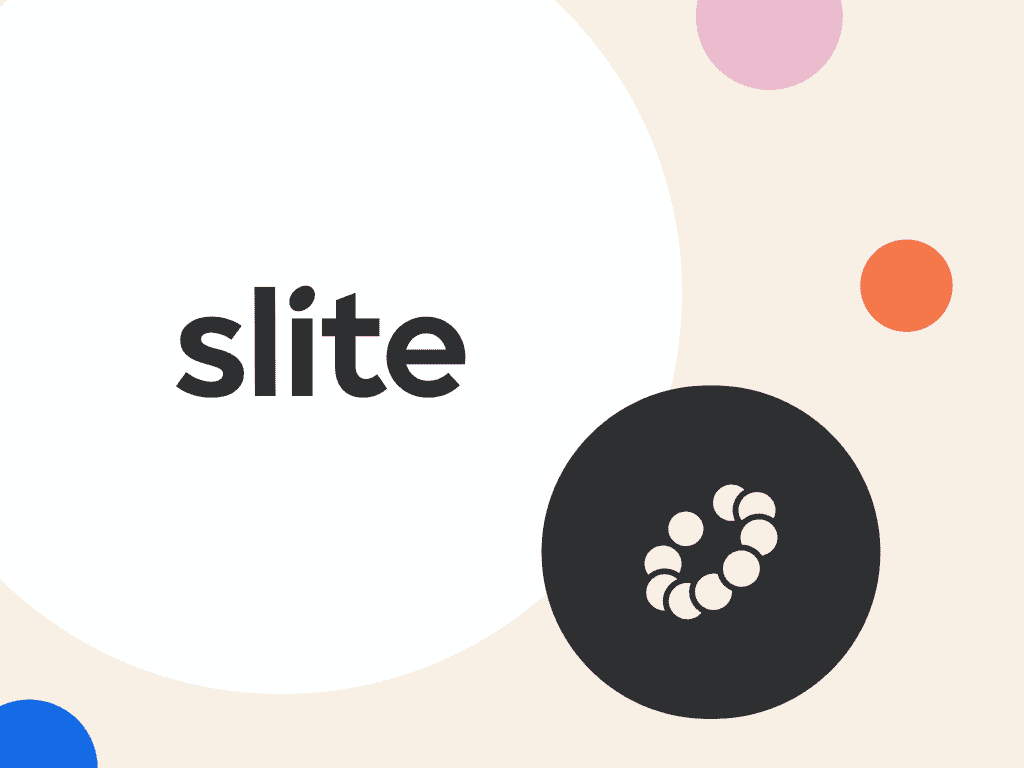
Slite is a modern document collaboration platform designed for teams to write and organize their work more efficiently. It combines the simplicity of a note-taking app with powerful collaboration and organizational tools, making it ideal for teams to centralize their knowledge, documents, and projects.
Its clean interface and structured organization make finding and collaborating on documents a breeze. Slite is particularly well-suited for remote teams and those looking to keep their workspaces organized and accessible.
Pros:
- Clean, modern interface focused on team collaboration.
- Great for organizing notes and documents in channels.
- Good integration capabilities with other apps.
Cons:
- More focused on note-taking than document creation.
- Some features locked behind the paid plan.
Website: Slite
9. Nuclino
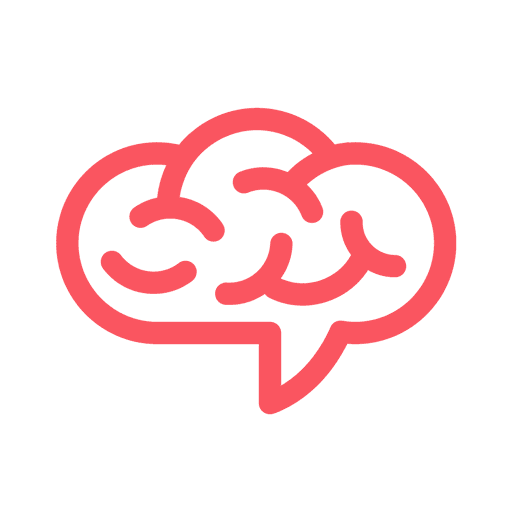
Nuclino offers a lightweight and fast wiki for team collaboration. It's ideal for creating and sharing knowledge within teams, with easy-to-use document creation and organization features.
Pros:
- Offers a blend of a wiki, doc, and collaboration tool.
- Easy to organize and navigate content.
- Lightweight and fast.
Cons:
- Might not be suitable for complex document formatting needs.
- Primarily designed for team collaboration, not individual document creation.
Website: Nuclino
10. WPS Office
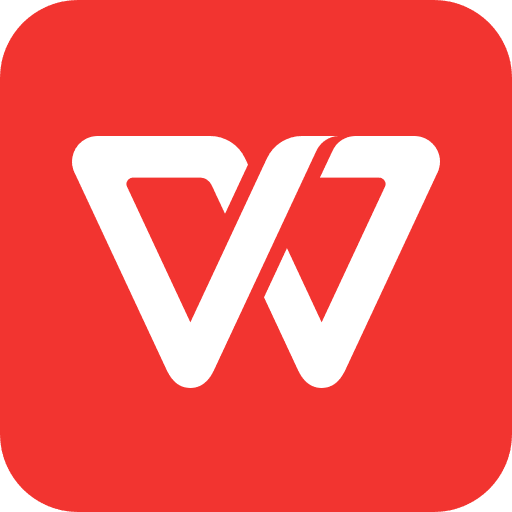
WPS Office provides a suite of office applications including a word processor that stands as a strong alternative to Google Docs. It's known for its compatibility with Microsoft Office formats and offers a tabbed view for managing multiple documents.
Website: WPS Office
Pros:
- Compatible with MS Office formats.
- Includes Writer, Presentation, and Spreadsheets.
- Free version available with robust features.
Cons:
- Ads in the free version can be intrusive.
- Some features and templates are locked behind a premium subscription.
11. Google Workspace (Formerly G Suite)
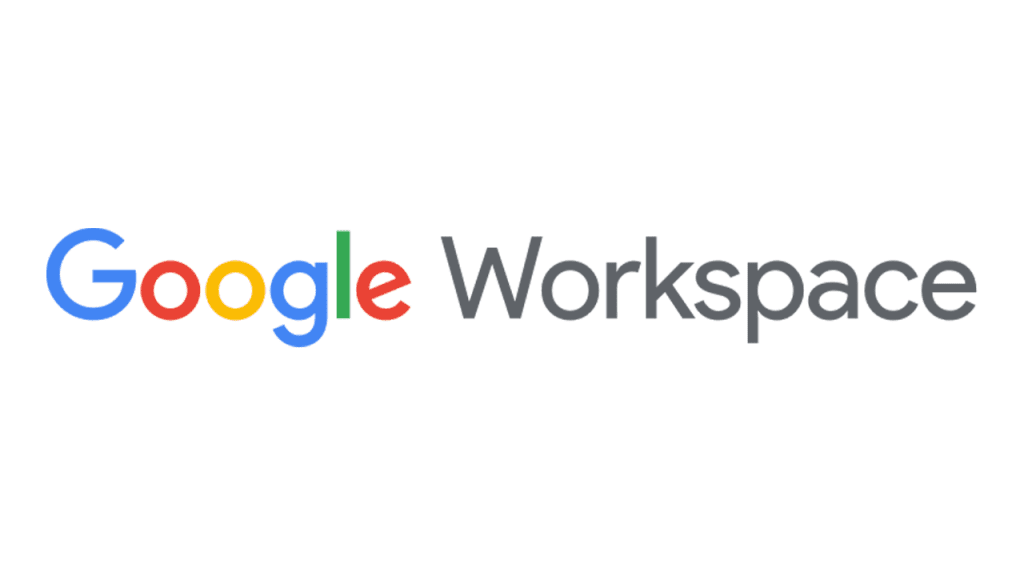
Pros:
- Comprehensive suite including Docs, Sheets, and Slides.
- Seamless integration with Google's ecosystem.
- Advanced collaboration and communication tools.
Cons:
- Might not be considered an "alternative" for users specifically looking to move away from Google products.
- Subscription-based pricing for advanced features.
Website: Google Workspace
12. Apple Pages
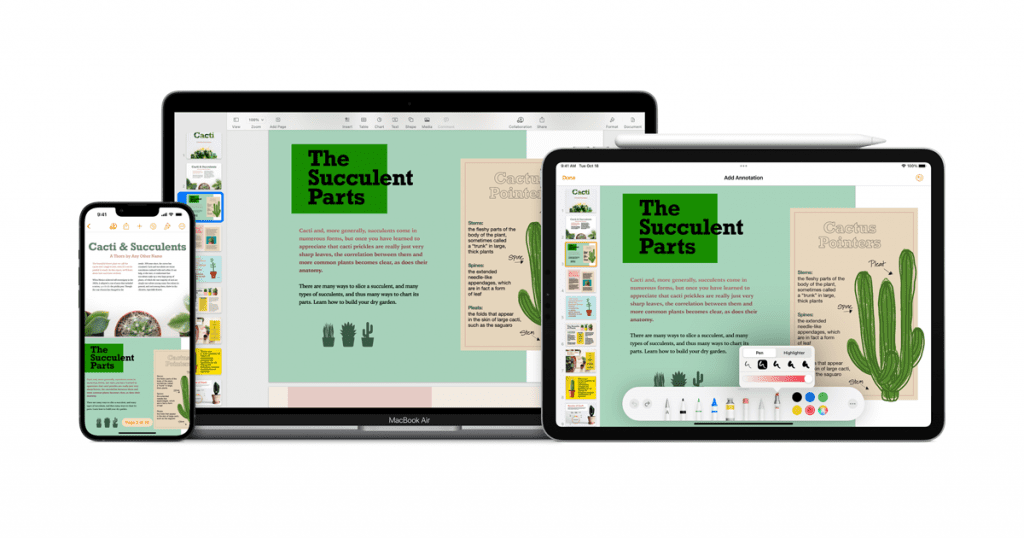
Apple Pages for iCloud brings Apple's elegant design and intuitive user experience to the web. It's a solid choice for Mac and iOS users, offering seamless integration with Apple's ecosystem and a range of templates and design options.
Pros:
- Available for free on Mac and iOS devices.
- Intuitive design and user-friendly.
- Good integration with iCloud and other Apple apps.
Cons:
- Limited to Apple devices, which restricts accessibility.
- Fewer collaboration features compared to other platforms.
Website: Apple Pages
Conclusion
While Google Docs remains a powerful tool for document creation and collaboration, these alternatives offer a range of features that cater to different needs and preferences.
Whether you're looking for a more familiar office suite experience, advanced collaboration tools, or open-source freedom, there's likely an option on this list that meets your requirements.