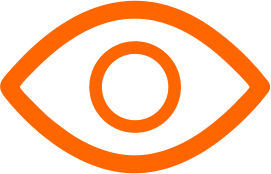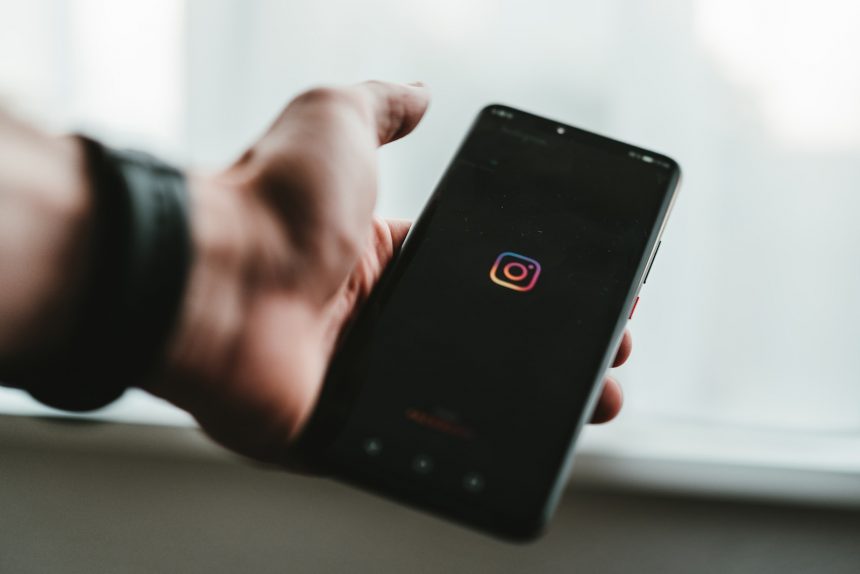Instagram search history can reveal a lot about a user's interests and activities. It is essential to clear your Instagram search history regularly to maintain privacy and keep your profile clean. By following the simple steps below, you can quickly and easily clear your Instagram search history.
Key Takeaways
- Regularly clearing your Instagram search history ensures your search activity remains private.
- Following the instructions below, you can delete your search history on both the mobile app and web version of Instagram.
- Adjusting your account settings and controlling your search activity can make your Instagram search history more private.
Why Clearing Your Instagram Search History Matters
Deleting your Instagram search history is important for safeguarding your privacy. It ensures that your search activity and interests remain private and prevents others from gaining access to sensitive information about you.
By removing your search history, you'll also be able to enjoy a refreshed Instagram experience with a more personalized feed, based on your updated interests and activities.
Regularly clearing your Instagram search history is an essential step towards maintaining online privacy and safeguarding your personal information.
How to Access Your Instagram Search History
Looking to clear your Instagram search history? First, you'll need to know how to access it. Follow these easy steps to view your search history:
- Open the Instagram app on your device and go to your profile page by tapping on your profile picture on the bottom right corner.
- Next, tap on the three horizontal lines in the top-right corner to open the menu.
- Select the "Settings" option at the bottom of the menu.
- Scroll down and select the "Security" option.
- Now, select "Search history" to view all the searches you've made on Instagram.
Once you've accessed your search history, you can choose to delete specific searches or clear your entire search history. Follow the steps outlined in Sections 4 and 5 of this article to learn how to clear your search history on both the mobile app and web versions of Instagram.
Knowing how to access your search history is the first step in ensuring that your Instagram search activity remains private and secure.
Clearing Instagram Search History on the Mobile App
Clearing your Instagram search history on your mobile app is simple and easy. With just a few clicks, you can clear all your previous searches and start fresh.
- Open the Instagram app on your mobile device and go to your profile page;
- Tap the three horizontal lines in the top right corner;
- Select "Settings";
- Scroll down and tap "Security";
- Tap "Clear Search History" (located under "Data and History").
- A pop-up will appear asking if you want to clear your search history. Tap "Clear All" to confirm and delete all search history.
It's important to note that clearing search history cannot be undone, so be sure you want to proceed before hitting the "Clear All" button. Your search history will then be deleted from the app, and it will no longer be visible to you or anyone else who has access to your account.
By regularly clearing your Instagram search history, you can keep your searches private and maintain a refreshed profile.
Clearing Instagram Search History on the Web
If you prefer using Instagram on your desktop browser, you can still clear your search history in just a few clicks.
- First, log in to your Instagram account on your preferred web browser.
- Next, click on your profile icon in the top right corner of the screen.
- Click on the gear icon next to the "Edit Profile" button and select "Security".
- Scroll to the bottom of the page and click on "Clear Search History".
- Finally, tap "Yes, I'm sure" to confirm and clear your search history.
Once you have cleared your search history, it cannot be retrieved. Therefore, be sure you want to erase search history on Instagram on the web before confirming your action.
Clearing Instagram Search History on Multiple Devices
If you use the Instagram app on multiple devices, it's crucial to ensure that your search history is cleared across all platforms. This can be done by following these simple steps:
- Open the Instagram app on each device you use
- Go to your profile and tap the three horizontal lines in the top right corner
- Select "Settings"
- Scroll down and select "Security"
- Select "Clear Search History"
- Repeat this process on all devices you use with the Instagram app
By completing this process, you'll ensure that your search history is cleared from all devices, helping you maintain your privacy while using the platform.
Keeping Your Instagram Search History Clean
Managing your Instagram search history is important to maintain privacy. Here are some tips to keep your search history clean:
- Use Instagram's "Hide" feature: If you want to remove a particular search item from your history, simply click the three dots next to the item and select "Hide."
- Clear your history frequently: Regularly clearing your search history can prevent people from discovering your interests and behaviors.
- Limit your search activity: Only search for what is relevant and necessary, minimizing your search activity.
- Adjust your privacy settings: Customize your privacy settings to control the information you share.
Tip: If you share your device with others, it's important to clear your search history after each use to prevent revealing any sensitive information or interests.
Deleting Recent Searches on Instagram
Deleting recent searches on Instagram is a great way to maintain your privacy and keep your search activity under wraps. Here, we will walk you through the simple process of removing specific search items from your search history, and keeping your recent searches private.
Steps to Delete Recent Searches on Instagram:
| Step | Instructions |
|---|---|
| Step 1 | Open the Instagram app and go to your profile page. |
| Step 2 | Tap the three horizontal lines on the top right corner of your profile page. |
| Step 3 | Tap Settings > Security > Clear Search History. |
| Step 4 | If you want to delete a specific search item, tap the X next to it to remove it from your search history. |
| Step 5 | Tap "Clear All" to delete your entire search history. |
By following the above steps, you can easily delete recent searches on Instagram and keep your activity private. Remember to routinely clear your search history to ensure that your search activity remains private.
Note: Clearing your search history on Instagram only clears it on that specific device. If you use the app on multiple devices, you will need to repeat this process on each device.
Tips to Make Your Instagram Search History More Private
If you're concerned about your Instagram search history being visible to others, consider implementing these tips to keep your searches private:
- Regularly clear your Instagram search history using the steps outlined in earlier sections. This will ensure that your searches remain private and don't show up in your profile activity.
- Adjust your account settings to limit the amount of search activity that's visible to others. You can change your account privacy settings to restrict who can see your activity status, story views, and more.
- Try to avoid searching for sensitive or personal topics on Instagram. Consider using a private browser or incognito mode if you need to search for something that you don't want to appear in your search history.
- Be mindful of the accounts and hashtags that you search for on Instagram. If you're concerned about someone seeing your search history, stick to searching for accounts and topics that you wouldn't mind sharing publicly.
By following these simple tips, you can make your Instagram search history more private and ensure that your activity remains confidential. Remember to regularly clear your search history and adjust your account settings to stay in control of your privacy on the platform.
Conclusion
Clearing your Instagram search history is a simple and effective way to maintain your privacy and refresh your profile. It's essential to regularly remove your search history to keep your activity private and secure.
By following the step-by-step instructions provided in this article, you can easily clear your Instagram search history on both the mobile app and web version. Additionally, we've outlined tips and best practices for keeping your search history clean and private in the future.
Remember to take control of your privacy settings and manage your search activity effectively. We hope this article has been helpful in guiding you through the process of clearing your Instagram search history.
FAQ
How do I clear my Instagram search history?
To clear your Instagram search history, follow these steps:
1. Open the Instagram app on your mobile device or go to Instagram.com on your web browser.
2. Tap on your profile picture in the bottom right corner of the screen (or click on your profile picture in the top right corner if using the web version).
3. Tap on the menu icon (three horizontal lines) in the top right corner of the profile.
4. Select "Settings" at the bottom of the menu (or click on "Settings" in the drop-down menu if using the web version).
5. On the "Settings" page, tap on "Security" or "Privacy" (location may vary depending on your device).
6. Scroll down and tap on "Clear Search History" or "Search History" (location may vary depending on your device).
7. Confirm your action by tapping on "Clear All" or "Yes, I'm sure." Your search history will be cleared.
Please note that clearing your search history is permanent and cannot be undone.
Why should I clear my Instagram search history?
Clearing your Instagram search history is important for maintaining your privacy and keeping your browsing activity private. By deleting your search history, you can prevent others from seeing what users, hashtags, or posts you have been searching for on the platform. It helps to keep your Instagram usage anonymous and ensures a fresh start for your search activity.
How can I access my Instagram search history?
To access your Instagram search history, follow these steps:
1. Open the Instagram app on your mobile device or go to Instagram.com on your web browser.
2. Tap on the search icon (magnifying glass) at the bottom of the screen (or click on the search bar at the top of the page if using the web version).
3. The search bar will display a list of recent searches or suggested users/tags.
4. Scroll down to view and access your complete search history.
Please note that your search history may not be available if you have never searched for anything on Instagram or if you have recently cleared your search history.
How do I clear my Instagram search history using the mobile app?
To clear your Instagram search history using the mobile app, follow these steps:
1. Open the Instagram app on your mobile device.
2. Tap on your profile picture in the bottom right corner of the screen.
3. Tap on the menu icon (three horizontal lines) in the top right corner.
4. Select "Settings" at the bottom of the menu.
5. Tap on "Security" and then "Clear Search History."
6. Confirm your action by tapping on "Clear All." Your search history will be cleared.
Please note that these steps are for the mobile app. The process may vary slightly if you are using the web version of Instagram.
How do I clear my Instagram search history on the web?
To clear your Instagram search history on the web, follow these steps:
1. Go to Instagram.com on your web browser.
2. Click on your profile picture in the top right corner of the page.
3. Click on the gear icon next to "Edit Profile."
4. Select "Privacy and Security" from the drop-down menu.
5. Scroll down to find the "Search History" section.
6. Click on "View All" to access your search history.
7. Click on the "Clear All" button to clear your search history.
Please note that these steps are for clearing your search history on the web version of Instagram. The process may vary slightly if you are using the mobile app.
How can I clear my Instagram search history on multiple devices?
To clear your Instagram search history on multiple devices, you need to follow the steps mentioned above on each device separately. Clearing your search history on one device does not automatically clear it on other devices connected to your Instagram account. Ensure that you clear your search history on each device individually to maintain consistent privacy across all platforms.
How can I keep my Instagram search history clean?
To keep your Instagram search history clean, you can follow these tips:
1. Regularly clear your search history by following the steps mentioned earlier.
2. Use the "Hide" feature on Instagram to hide specific search suggestions or hide your activity from certain accounts.
3. Avoid searching for controversial or sensitive topics that you do not want to appear in your search history.
4. Be mindful of your privacy settings and consider adjusting them to control how your search activity is shared with others.
5. Review and update your Instagram settings periodically to ensure they align with your privacy preferences.
By implementing these tips, you can maintain a clean and private Instagram search history.
How do I delete recent searches on Instagram?
To delete recent searches on Instagram and remove specific items from your search history, follow these steps:
1. Open the Instagram app on your mobile device or go to Instagram.com on your web browser.
2. Tap on the search icon (magnifying glass) at the bottom of the screen (or click on the search bar at the top of the page if using the web version).
3. In the search bar, you will see a list of recent searches or suggested users/tags.
4. To delete a specific recent search, swipe left on the search item and tap on the "Delete" or "X" icon (location may vary depending on your device).
5. Repeat this process for each item you wish to delete from your recent searches.
Please note that this process only deletes specific recent search items and not your entire search history.
What are some tips to make my Instagram search history more private?
To make your Instagram search history more private, consider following these tips:
1. Clear your search history regularly to remove traces of your search activity.
2. Avoid logging into Instagram on shared devices or public computers.
3. Use Instagram's "Hide" feature to hide specific search suggestions.
4. Think carefully before searching for sensitive or controversial topics.
5. Adjust your privacy settings to control who can see your search activity.
6. Limit the amount of personal information you share on your Instagram profile.
By implementing these tips, you can enhance the privacy of your Instagram search history.