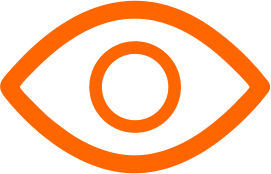In today's interconnected world, sharing files between Mac and Windows systems is a common necessity, whether for work collaboration or personal projects. While these operating systems have their differences, there are several user-friendly methods to bridge the gap. This article will guide you through the easiest ways to share files between Mac and Windows computers.
See Also: 5 Best ChatGPT Chrome Extensions 2024
1. Use Cloud Services
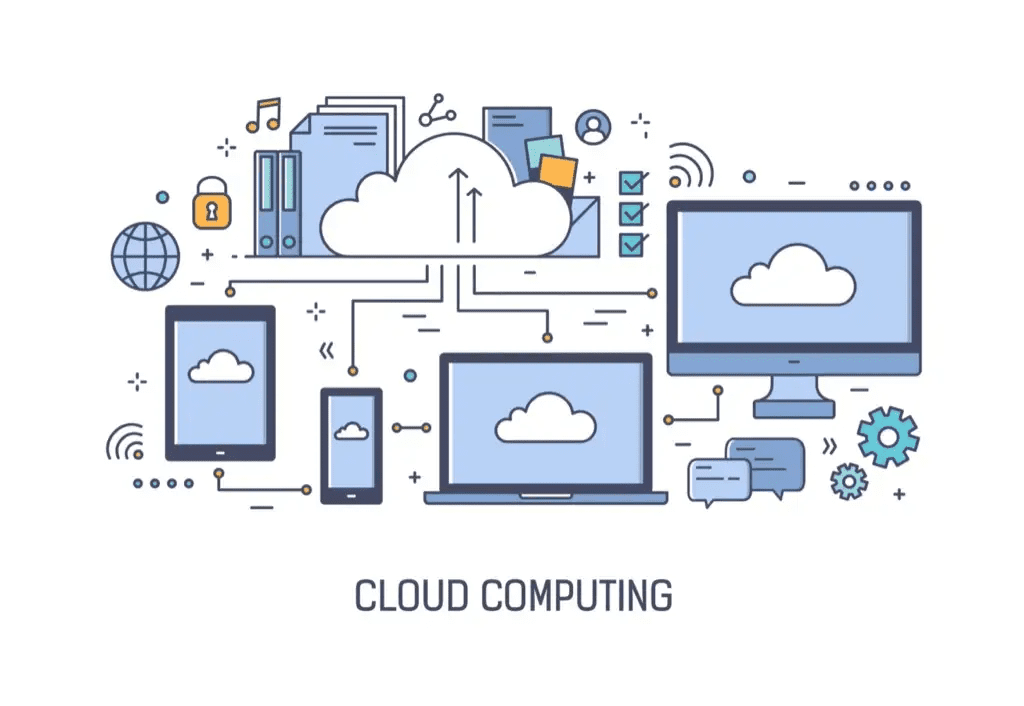
Cloud storage services like Dropbox, Google Drive, or Microsoft OneDrive offer the simplest way to share files between any devices, including Mac and Windows. Here's how to use them:
- Step 1: Choose a cloud service and create an account if you don't already have one.
- Step 2: Install the service's application on both your Mac and Windows PC.
- Step 3: Upload the files you want to share to your cloud folder on one computer.
- Step 4: Access your cloud account from the other computer to download the shared files.
Cloud services not only facilitate file sharing but also ensure your files are backed up online.
2. Network Sharing

Setting up network sharing allows you to share files directly between Mac and Windows computers on the same network. Here's a brief overview:
On Windows:
- Step 1: Open the Control Panel and navigate to "Network and Sharing Center" > "Change advanced sharing settings."
- Step 2: Enable file and printer sharing.
- Step 3: Right-click the folder you want to share, select "Give access to" > "Specific people," and follow the prompts to share with everyone or specific network users.
On Mac:
- Step 1: Go to System Preferences > Sharing.
- Step 2: Check "File Sharing" and use the "+" button under "Shared Folders" to add folders.
- Step 3: In "Users," specify the permissions for shared folder access.
Remember, both computers must be on the same local network for this to work.
3. Use a USB Drive with exFAT Format
USB drives are a straightforward way to transfer files. However, to ensure compatibility between Mac and Windows, the drive should be formatted in exFAT:
- Step 1: Insert the USB drive into the Windows computer.
- Step 2: Open File Explorer, right-click the USB drive, and select "Format."
- Step 3: Choose the exFAT file system and proceed with the format. Note: This will erase all data on the drive, so back up any important files first.
- Step 4: Once formatted, you can move files onto the USB drive and then transfer them to the Mac.
4. Email
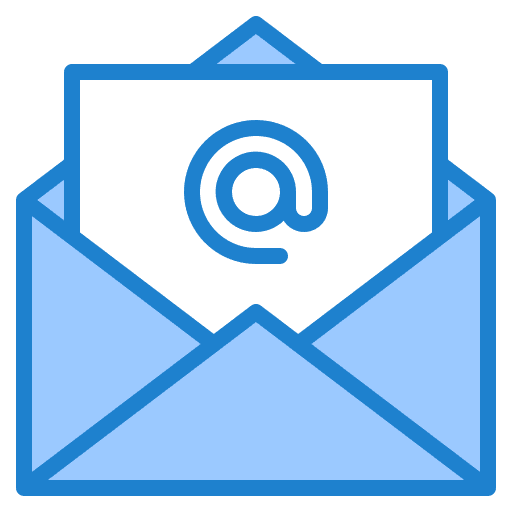
For small files or documents, email remains a quick and easy option:
- Step 1: Attach the file(s) to an email from your Mac or Windows computer.
- Step 2: Send the email to yourself or the recipient who needs the file on the other operating system.
- Step 3: Open your email on the target computer and download the attachment.
Tips for Seamless Sharing
- Stay Organized: Keep your files well-organized to make sharing and accessing them easier.
- Use Compatible Formats: When possible, use file formats that are compatible with both Mac and Windows (e.g., PDF for documents, MP3 for audio).
- Check Network Security: Ensure your network sharing settings are secure to prevent unauthorized access.
By following these methods, you can easily share files between Mac and Windows computers, enhancing your productivity and collaboration across platforms. Whether you prefer the simplicity of cloud services, the direct approach of network sharing, the physical transfer via USB, or the quick fix of email, there's a solution that fits every need.