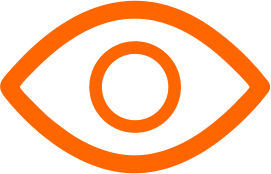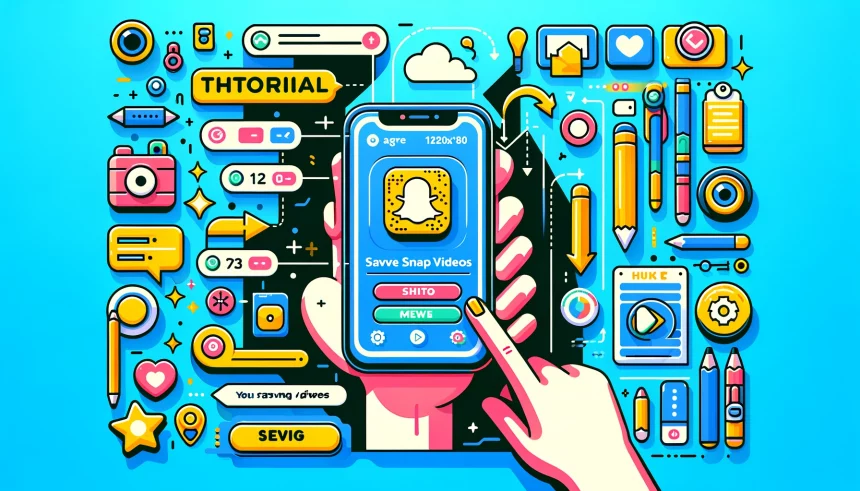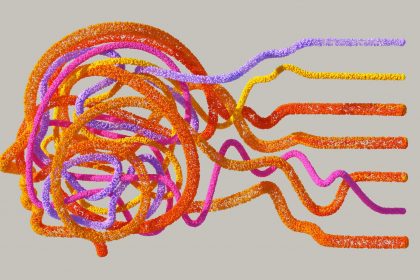Snapchat, with its unique blend of ephemeral messaging and creative storytelling, has become a staple in our daily digital diets. However, one of its core features – the fleeting nature of its content – can sometimes be a hindrance, especially when you stumble upon a video you wish to keep.
See Also: 5 Ways to Download Instagram Highlights
Whether it's a memorable moment from a friend or a creative spark you want to revisit, saving Snapchat videos is a desire shared by many. Luckily, saving these transient treasures is possible, and I'm here to guide you through the process, step by step.
Saving Your Own Snapchat Videos
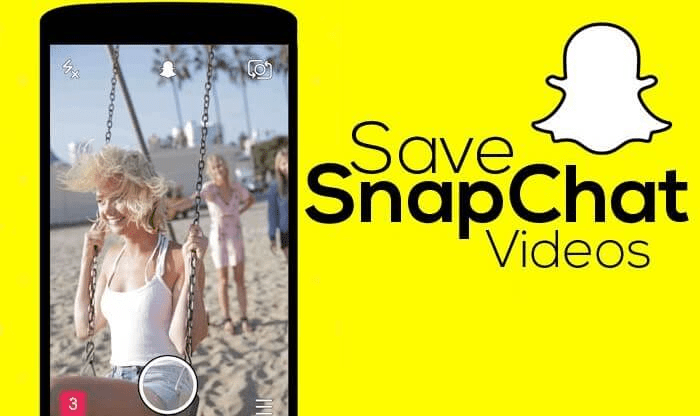
Before diving into the nitty-gritty of saving videos from others, let's start with something a bit simpler: saving your own Snapchat videos.
Step 1: Create and Post Your Video
- Open Snapchat and create your video by holding down the circular record button.
- Once you're satisfied with your creation, you can choose to send it to your friends or post it to your Story.
Step 2: Save Your Video
- Before sending or posting: Tap the download button (a downward arrow icon) at the bottom of the screen to save the video to your device's camera roll.
- After posting: Go to your Story, view your video, then tap the three dots (…) or swipe up for options and select 'Save' to download the video to your camera roll.
Saving Videos from Others

Saving videos from others on Snapchat is more complex due to privacy reasons and Snapchat's design philosophy. Here are some methods you can consider:
Method 1: Ask the Sender to Share
The most straightforward and respectful way to save a video from someone else is to ask them to save it and send it to you directly, either through Snapchat or another platform.
Method 2: Screen Recording
Disclaimer: Before you proceed with this method, it's crucial to get permission from the video's creator. Recording without consent can violate privacy and trust.
On iPhone:
- Enable Screen Recording: Go to 'Settings' > 'Control Center' > 'Customize Controls', then tap the "+" next to 'Screen Recording'.
- Record the Video: Open Control Center (swipe down from the top-right corner on newer models, or up from the bottom on older models), press the record button, then return to Snapchat to play the video. Once done, stop the recording from the Control Center.
- Find Your Recording: The video will be saved in your Photos app.
On Android:
- Use Built-In Screen Recorder or Download an App: Some Android devices have a built-in screen recorder accessible from the Quick Settings panel. If yours doesn't, you'll need to download a screen recording app from the Google Play Store.
- Record the Video: Start the recording feature, then open Snapchat and play the video you wish to save. Once done, stop the recording.
- Access Your Recording: The video will be saved in your device's gallery or within the app's designated folder.
Important Considerations
- Respect Privacy: Always respect the privacy and wishes of others. Ensure you have permission to save and keep their videos.
- Beware of Notifications: Snapchat notifies users when a screenshot is taken or screen recording is made of their snaps, so be mindful of this feature.
- Check for Updates: Snapchat's features and policies can change, so it's a good idea to check for any updates or changes in the app's functionality.
Saving Snapchat videos, whether your own or those from friends, allows you to hold onto those fleeting moments a little longer. By following these steps and respecting user privacy, you can save and cherish these digital memories without stepping over any boundaries. Happy snapping!