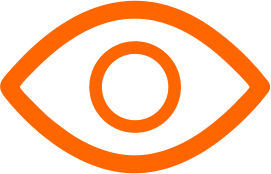In the realm of digital art and design, the Surface Pro stands out as a versatile and powerful tool, especially when paired with the right drawing apps. For artists, designers, and hobbyists, choosing the ideal app can transform the Surface Pro into a canvas of limitless potential.
See Also: The 10 Best Workout Log Apps of 2024
This article delves into the 9 best drawing apps for Surface Pro, highlighting their pros, cons, and unique features to help you find the perfect match for your creative needs.
9 Best Drawing Apps For Surface Pro
1. Adobe Photoshop
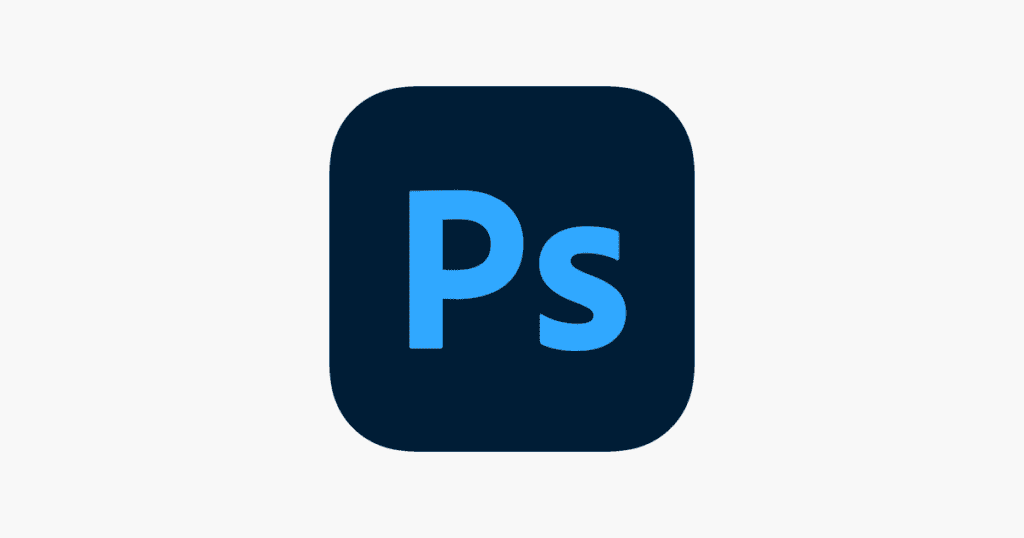
Adobe Photoshop is synonymous with digital art and image editing. Its comprehensive set of tools makes it a top choice for professionals, but its complexity and subscription model might deter some users.
Pros:
- Industry Standard: Widely used in professional settings, offering a broad range of tools.
- Extensive Features: Offers layers, 3D modeling, and an enormous selection of brushes.
- Integration: Seamlessly integrates with other Adobe products.
Cons:
- Complex Interface: Can be overwhelming for beginners.
- Subscription-Based: Requires a monthly subscription, which can be costly.
2. Autodesk SketchBook
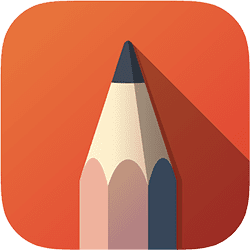
Autodesk SketchBook is a free app that balances simplicity with powerful drawing tools, making it a favorite for casual artists and professionals who prefer a straightforward interface.
Pros:
- Intuitive Interface: User-friendly, ideal for beginners and professionals alike.
- High Customizability: Offers a wide range of customizable brushes.
- Free to Use: Accessible without any subscription or purchase.
Cons:
- Limited Advanced Features: May not suffice for complex 3D projects.
3. Corel Painter
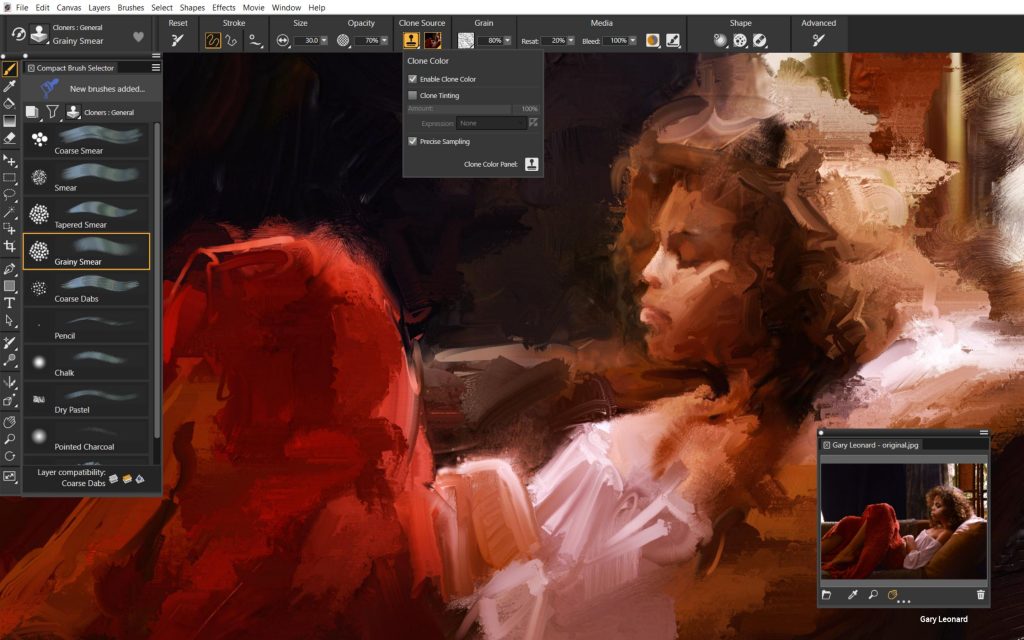
Corel Painter is favored for its realistic brush strokes and versatility. However, its price and complexity may not appeal to hobbyists or beginners.
Pros:
- Realistic Brush Strokes: Known for its realistic natural-media emulation.
- Customizable Brushes: Offers a vast array of brush options.
- Versatile Toolset: Suitable for various art styles and techniques.
Cons:
- Expensive: One of the more costly options.
- Steep Learning Curve: Can be challenging for beginners.
4. Clip Studio Paint
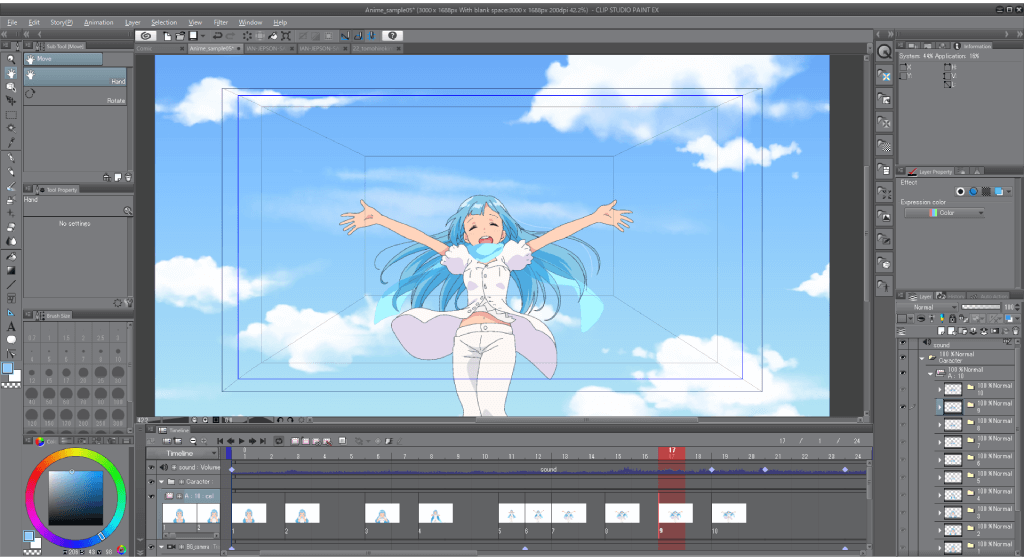
Clip Studio Paint is a top choice for comic and manga artists, offering specialized tools for this genre. Its niche focus, however, might limit its appeal to generalist artists.
Pros:
- Manga and Comics Focus: Ideal for comic artists with specialized tools.
- Animation Features: Supports frame-by-frame animation.
- Customizable Interface: Adaptable to individual workflows.
Cons:
- Specific Niche: Primarily tailored to manga and comic artists.
- Learning Curve: Some features require time to master.
5. Fresh Paint
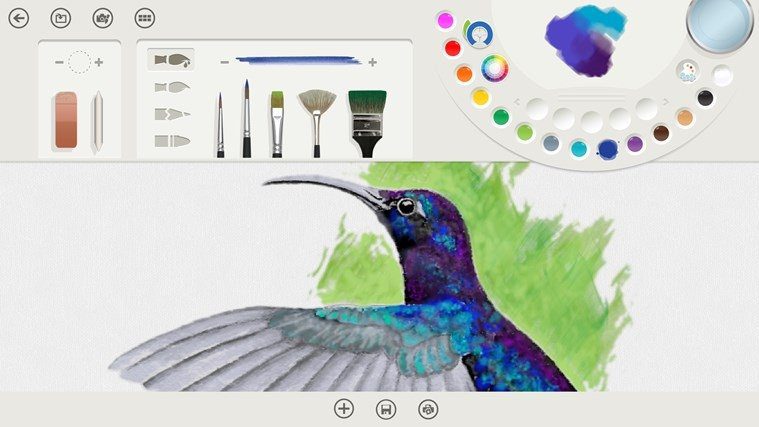
Fresh Paint is a great starting point for beginners, offering a fun and easy-to-use interface. Its simplicity, however, means it lacks the depth required by professional artists.
Pros:
- Beginner-Friendly: Simple and easy to use.
- Realistic Paint Effects: Mimics real-world paint behavior.
- Free: No cost to download and use.
Cons:
- Basic Toolset: Lacks advanced features for professional use.
- Limited Customization: Not as customizable as other apps.
6. Leonardo
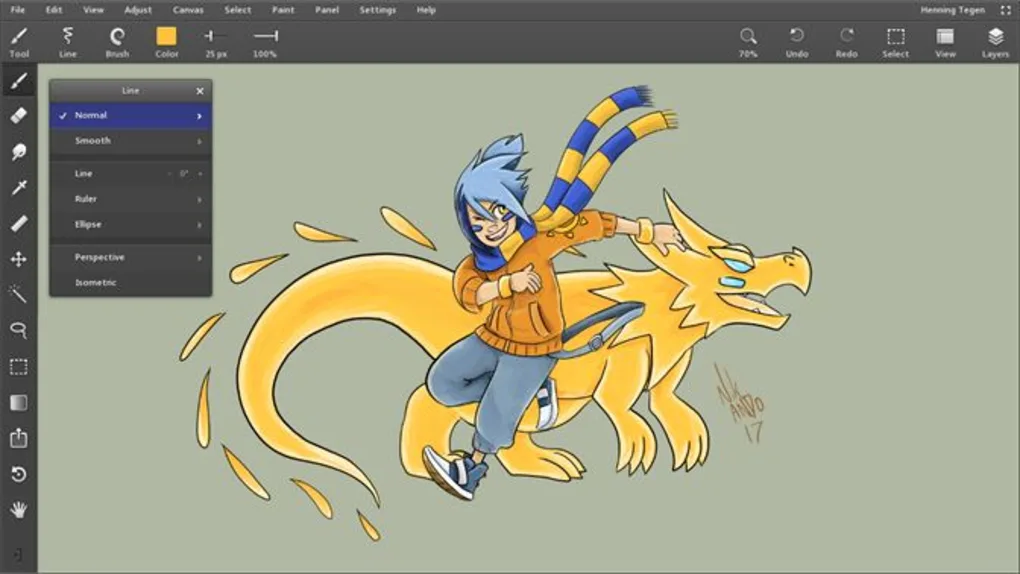
Leonardo is praised for its speed and infinite canvas, making it a great tool for sketching and ideation. Its development stage, however, means it might lack the polish of more established apps.
Pros:
- Speed: Known for its fast performance.
- Infinite Canvas: Ideal for sketching and brainstorming.
- Gesture Controls: Intuitive touch and pen gestures.
Cons:
- Early Development Stage: Still in development, which may lead to occasional bugs.
- Limited Features: Not as feature-rich as other established apps.
7. ArtRage
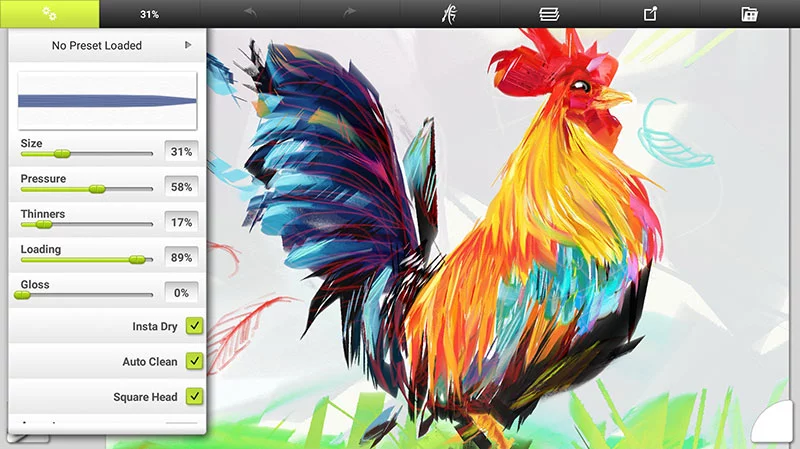
ArtRage is an affordable option for those looking to mimic traditional painting techniques digitally. Its limitations in advanced tools and occasional performance issues, however, may be a drawback for some users.
Pros:
- Natural Painting Tools: Excellent for simulating traditional painting techniques.
- User-Friendly Interface: Easy for beginners to navigate.
- Affordable: Reasonably priced with a one-time purchase.
Cons:
- Limited Advanced Tools: Not as comprehensive as some professional-grade apps.
- Performance Issues: Some users report lag with complex paintings.
8. Krita
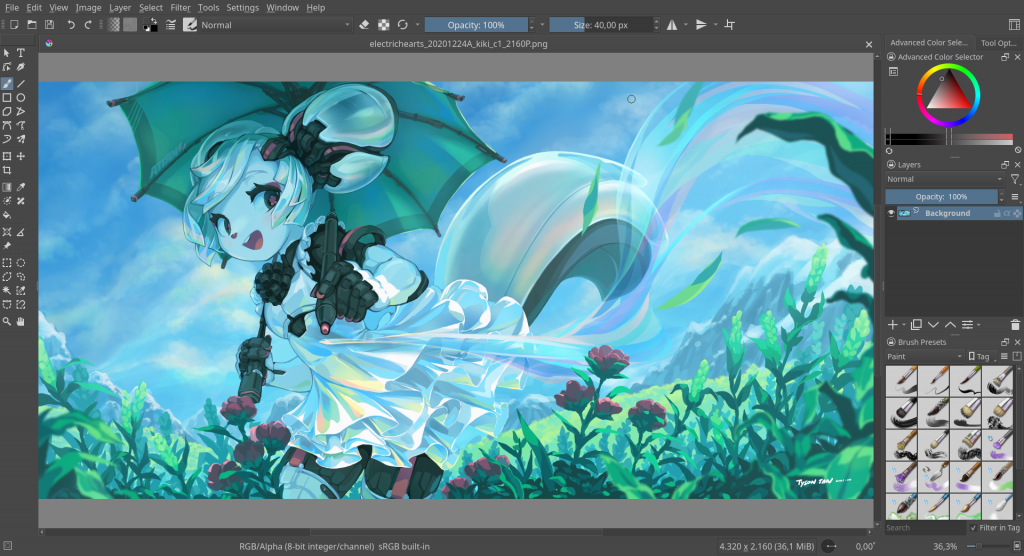
Krita is a popular choice among digital artists who prefer an open-source solution. Its versatility is a major draw, although the occasional bugs and steep learning curve may be challenging for some.
Pros:
- Open Source: Free and continually improved by its community.
- Customizable Brushes: Wide variety of brush presets and options.
- Animation Support: Includes basic animation features.
Cons:
- Occasional Bugs: Being open-source, it might have stability issues.
- Learning Curve: Can be challenging for beginners to navigate.
9. Concepts
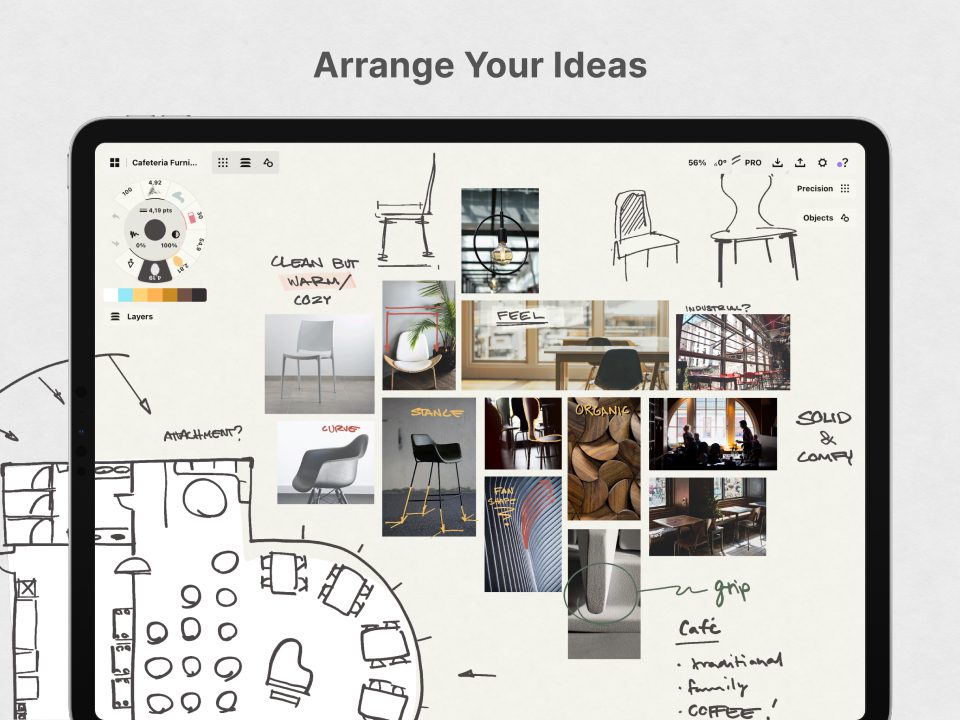
Concepts stands out for its vector-based approach and flexibility, catering to a range of artistic needs. The subscription model and complex interface, however, might not suit everyone.
Pros:
- Flexible and Versatile: Ideal for both sketching and detailed artwork.
- Vector-Based: Allows for infinite scalability without loss of quality.
- Touch and Pen Input: Highly responsive to Surface Pro's touch and pen capabilities.
Cons:
- Subscription Model: Some features are behind a subscription paywall.
- Can Be Overwhelming: The array of tools and options might be daunting for beginners.
Conclusion
The Surface Pro offers a diverse range of drawing apps, each with its unique strengths and limitations. Whether you're a professional artist, a hobbyist, or a beginner, there's an app that can cater to your creative needs and preferences.
By considering the pros and cons of each drawing Apps for Surface Pro, you can make an informed choice that best suits your artistic journey. Remember, the best app is the one that aligns with your workflow, style, and budget.